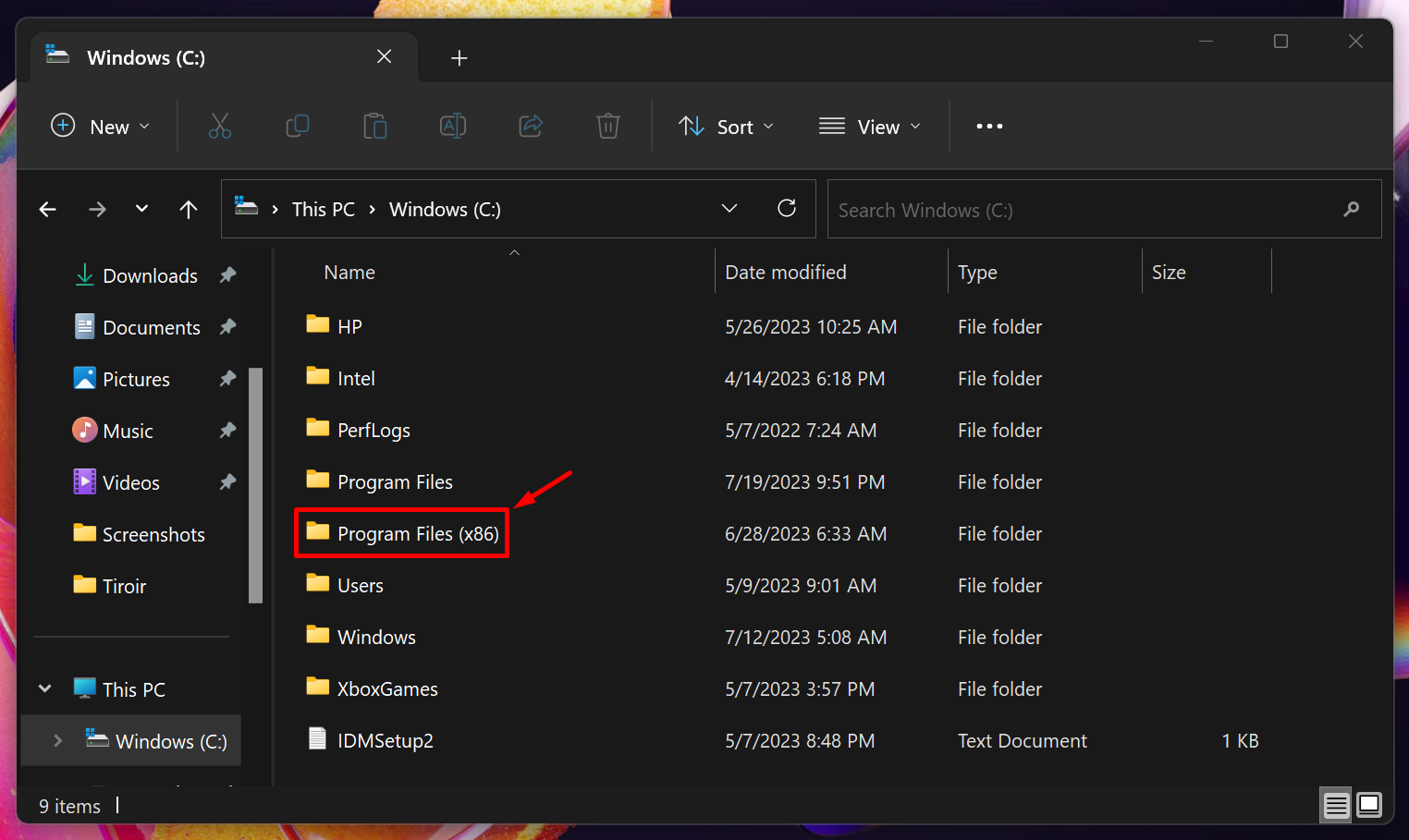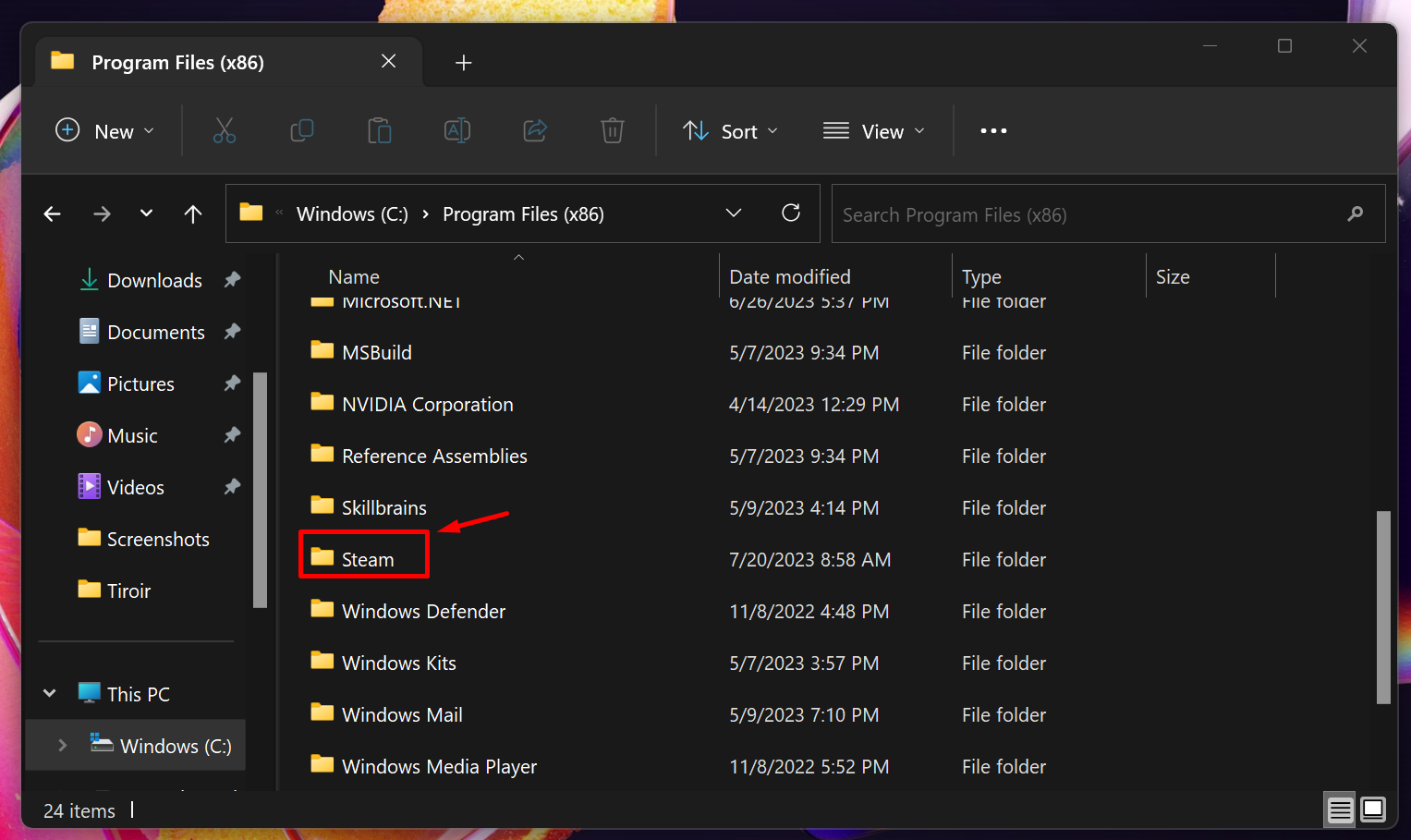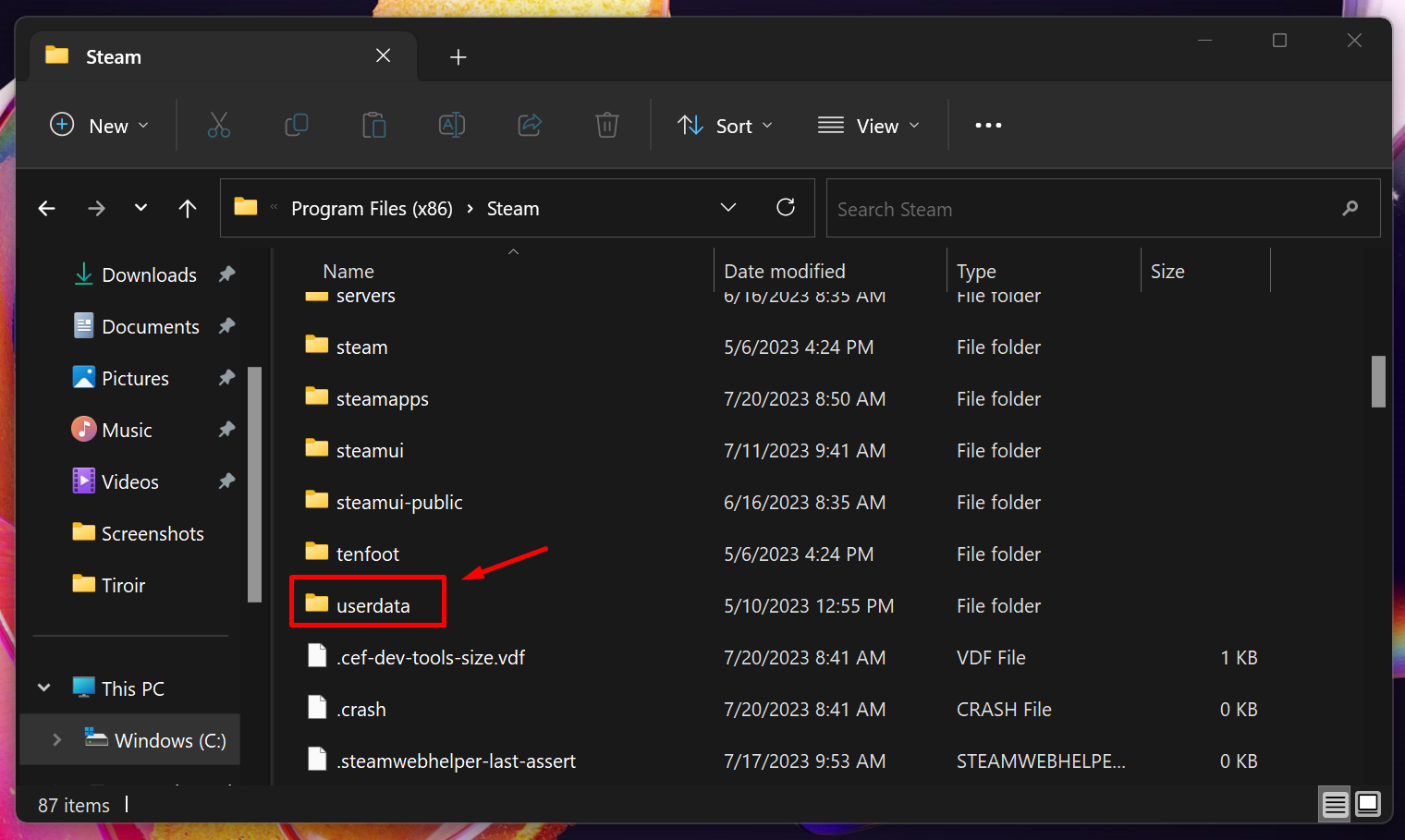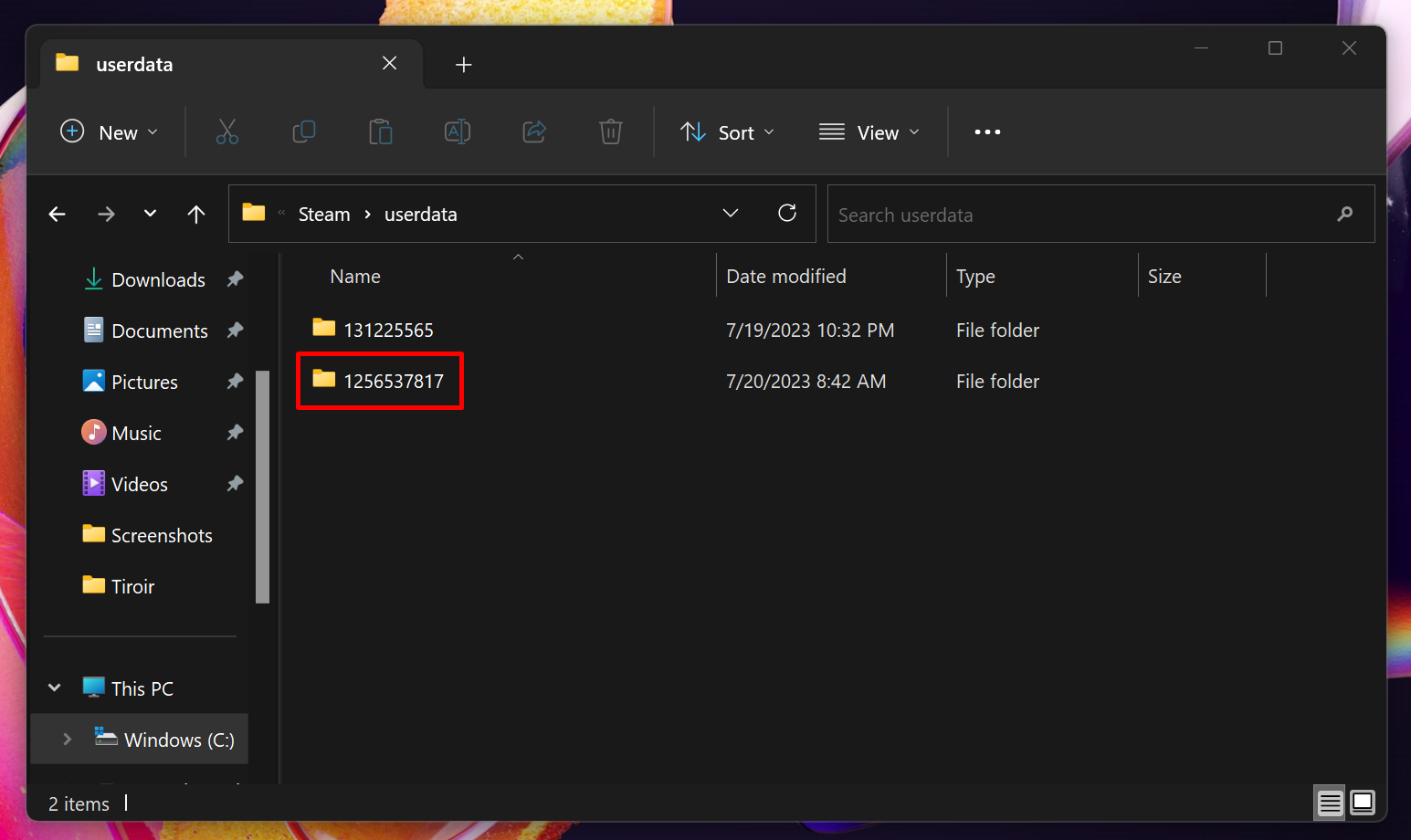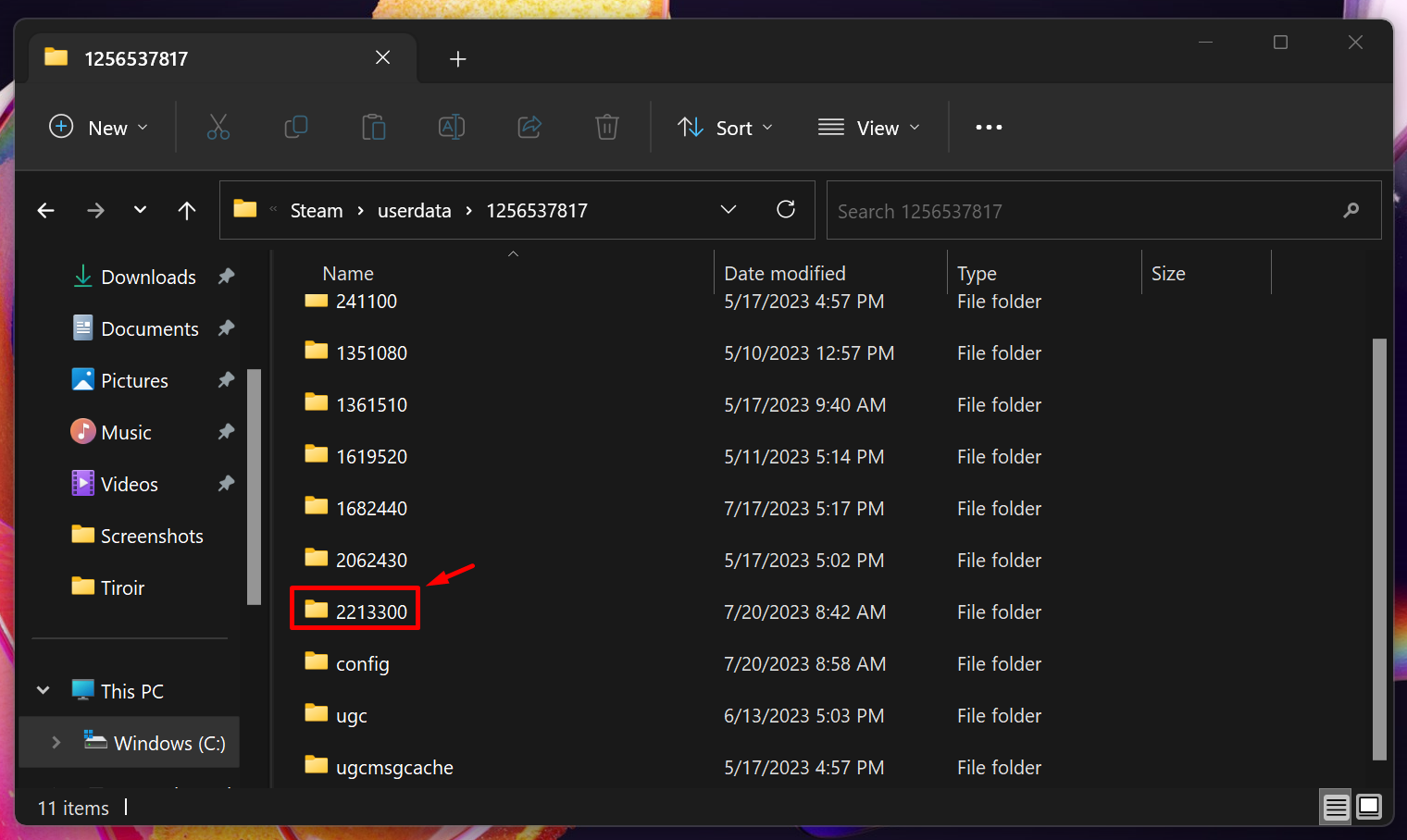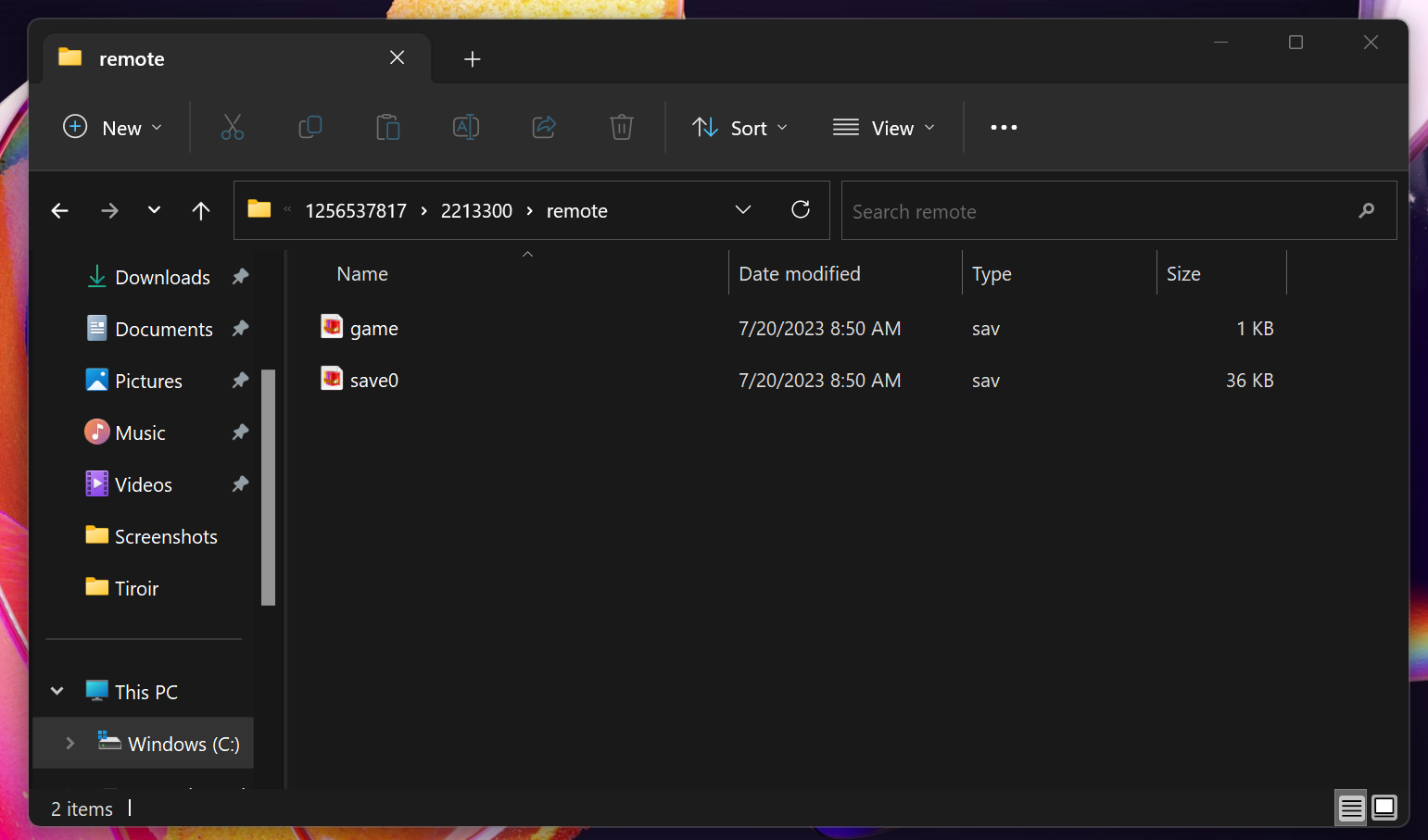If you encounter any trouble on Might & Magic: Clash of Heroes - Definitive Edition, don't hesitate to take a look at our Technical support guide.
If the issue remain, we would need your save and DxDiag.
We remain available on those channels if needed :
Twitter // e-mail
Here's a step by step process to get the files:
1- From File Explorer, go to This PC and click on the main drive (usually C)
2- Now click on Program Files (x86)
3- Inside you have the Steam folder
4- Then, you'll need to access the userdata folder
5- Inside you usually have a single folder (on the screenshot there are simply two Steam accounts).
6- There will be a folder with the number 2213300
7- You can now click on remote
8- You've now reached your destination, all you have to do now is send us the content of this folder so that we can investigate
How to generate a .DxDiag report
DxDiag (System Specs)
- Press the Windows key + R on your keyboard to access the "Run" window
- On the Run window, type in dxdiag.exe and press enter. this will open up the DirectX Diagnostic Tool
- Click on the "Save All Information" tab on the diagnostic tool
- A "Save As..." window will pop up where you can click on save. It will save your hardware information as a document to your desktop (default).
- Close the diagnostic tool and attach the new document to your report.